72 DPI or 300 DPI - 3DS Max

Have you ever asked to your client "What resolution do you want it?" he responds, "Make it 300 DPI"(dots per inch). Video and 3D Animation work in Pixels. Many times, animators render out a 3000 by 2000 pixel image, bring it into their imaging program, and it reads 72 dpi. This is inaccurate because the resolution is created for pixels, not dpi. Photoshop simply assigns a default dpi to the image because there is no associated per-inch resolution embedded in the rendered image file.
Next time ask the client that you need to know both the DPI and the final print size. For instance, if that person is running an image that's going to be 8 inches × 9 inches, at 300 DPI, then Multiply 300 DPI by this final print size, and you'll get a rendered image that's 2400 × 2700 pixels. That's what you should render and deliver to the client.
 However, that's not true of .TIF (Tagged Image File) Format files you can embed the actual DPI information inthem. In 3ds max , when you're rendering images for print, make sure a.) You render them as .TIF files, and b.) When you set the .TIF preferences, set the dots per inch to whatever the print clients want. Doing so embeds the correct DPI information in the rendering.
However, that's not true of .TIF (Tagged Image File) Format files you can embed the actual DPI information inthem. In 3ds max , when you're rendering images for print, make sure a.) You render them as .TIF files, and b.) When you set the .TIF preferences, set the dots per inch to whatever the print clients want. Doing so embeds the correct DPI information in the rendering.Okay, here's one final thought about outputting your 3D renders to print. 3ds max 6 comes with a dynamite new feature: the Print Size Wizard. Go to Rendering > Print Size Wizard, and a cute little dialog appears. Here, you can dial just about any render-to-print settings you want. Set your output to portrait or landscape, choose the unit measurements (millimeters or inches), choose DPI values, paper width and height, and image size. Simple, yes?
Source: by Ashish Rastogi
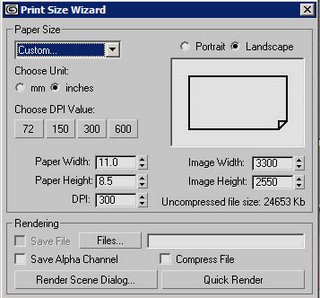

2 Comments:
kool
10:32 AM
very helpful explanation for me..thanks..
6:32 AM
Post a Comment
<< Home